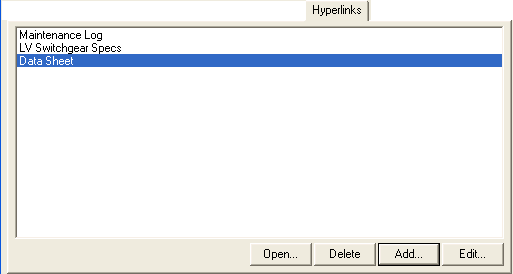
Figure 1: Hyperlink Tab of Equipment Data Dialog Box
You can set hyperlinks to files for all equipment data. This is useful for quickly viewing other types of documents such as PDF, DOC, Excel, pictures, and databases that may contain information about the equipment. For instance, while analyzing a switchgear, you might want to review the specifications for LV switchgear, the available datasheet on the existing switchgear, and the maintenance log database. You can set hyperlinks as shown below.
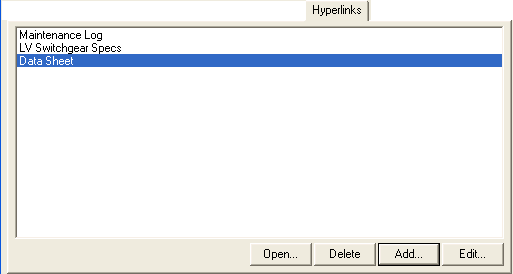
Figure 1: Hyperlink Tab of Equipment Data Dialog Box
Every equipment data dialog has a Hyperlink tab. Use it to create links to additional reference information. This can be documentation or web URLs, for example.
You can also hyperlink work permits created by EasyPower.
Note: Your computer must have the related program installed to open the file—for example, to open an Excel spreadsheet, you must have Excel installed.
| Option | Description |
|---|---|
| Open | Opens the selected hyperlink. You can also double-click on a hyperlink to open it. |
| Delete | Deletes the selected hyperlink. |
| Add |
Click to open the Add Hyperlink dialog box. Type the text you want to appear in Text to Display box and select the file to which you want to link by clicking Browse. You can also type the URL of a web page. Click Open Link to view the linked item or web page and verify that the link works. |
| Edit |
Click to open the Edit Hyperlink dialog box. Type the text you want to appear in Text to Display box and select the file to which you want to link by clicking Browse. You can also type the URL of a web page. Click Open Link to view the linked item or web page and verify that the link works. |
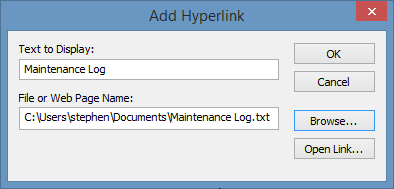
Figure 2: Add Hyperlink Dialog Box
To open the file or URL in the list, double-click the item or select it and click Open. You can also delete or edit the hyperlink.
| Making One‑line Diagrams | Database Technical Reference |
| Entering Item Data Using the One-line | Work Permit Files |
| Entering Item Data Using Tables |

|